For Server Developers
What we’ll be building
get-alerts and get-forecast. Then we’ll connect the server to an MCP host (in this case, Claude for Desktop):

Core MCP Concepts
1.
2.
3.
Prerequisite knowledge
System requirements
Set up your environment
uv and set up our Python project and environment:powershell -ExecutionPolicy ByPass -c "irm https://astral.sh/uv/install.ps1 | iex"powershell -ExecutionPolicy ByPass -c "irm https://astral.sh/uv/install.ps1 | iex"uv command gets picked up.# Create a new directory for our project
uv init weather
cd weather
# Create virtual environment and activate it
uv venv
.venv\Scripts\activate
# Install dependencies
uv add mcp[cli] httpx
# Create our server file
new-item weather.py# Create a new directory for our project
uv init weather
cd weather
# Create virtual environment and activate it
uv venv
.venv\Scripts\activate
# Install dependencies
uv add mcp[cli] httpx
# Create our server file
new-item weather.pyBuilding your server
Importing packages and setting up the instance
weather.py:Helper functions
Implementing tool execution
Running the server
uv run weather.py to confirm that everything’s working.Testing your server with Claude for Desktop
~/Library/Application Support/Claude/claude_desktop_config.json in a text editor. Make sure to create the file if it doesn’t exist.code $env:AppData\Claude\claude_desktop_config.jsonmcpServers key. The MCP UI elements will only show up in Claude for Desktop if at least one server is properly configured.{
"mcpServers": {
"weather": {
"command": "uv",
"args": [
"--directory",
"/ABSOLUTE/PATH/TO/PARENT/FOLDER/weather",
"run",
"weather.py"
]
}
}
}{
"mcpServers": {
"weather": {
"command": "uv",
"args": [
"--directory",
"C:\\ABSOLUTE\\PATH\\TO\\PARENT\\FOLDER\\weather",
"run",
"weather.py"
]
}
}
}You may need to put the full path to the uvexecutable in thecommandfield. You can get this by runningwhich uvon MacOS/Linux orwhere uvon Windows.
Make sure you pass in the absolute path to your server.
1.
2.
uv --directory /ABSOLUTE/PATH/TO/PARENT/FOLDER/weather run weather.pyTest with commands
weather server. You can do this by looking for the hammer 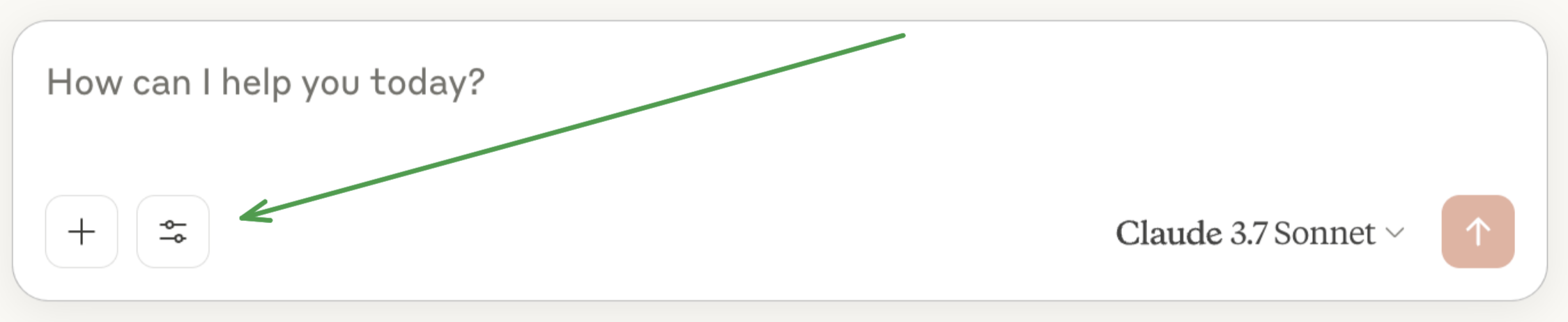
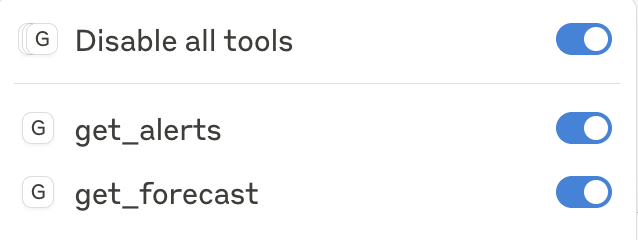


What’s happening under the hood
1.
2.
3.
4.
5.
6.
Modified at 2025-03-12 06:34:35